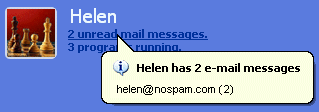
Follow the given steps to disable the email notification option:
To edit the computer registry, first you should log onto your computer with administrative rights.
First click on Start button and type "Regedit" in Run option.
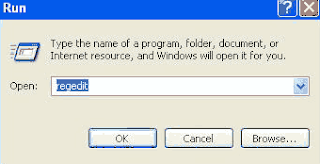
Here locate the location to:
Navigate to
HKEY_LOCAL_MACHINESOFTWAREMicrosoftWindowsCurrentVersionUnreadMail
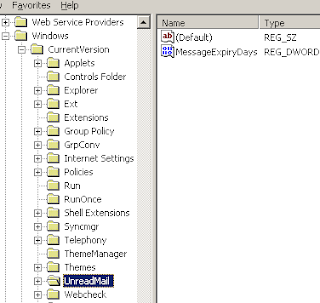
Here in right side panel, double click on the key MessageExpiryDays and set its value to 0.
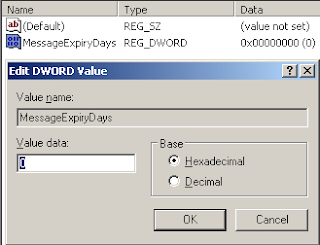
But if MessageExpiryDays key doesn't exist, then in right side panel, click right to create a key with the name MessageExpiryDays and then set its value to 0.
Now close the registry editor and restart your computer after any changes to go into effect.

Its great. Thankx.
ReplyDelete