Thursday, May 6, 2010
Forgot Window Logon password
Forgot Logon password ?.....don't worry
Forget password dont worry
Whenever u install XP, it automatically creates a built in account called "Administrator". It has administrative priviliges. Most Windows users don't use this account since its not displayed on the welcome screen. One more thing bout dis account is that it is not password protected (until n unless u have changed the password).
To access this account you have 2 start XP in Safe mode.
To start XP in Safe mode:
1. Restart XP.
2. Before it starts to load, press F8 key continously.
3. A menu will appear. In that select 1st option ie. Safe Mode and press enter.
4. Next it shows all the Windows OS installed on your hard drive. Select the one of which you have forgotten the password and press enter.
5. Wait for OS to load...
6. On the welcome screen you can now see the built in Administrator account. Just log in...:)
7. If you have a classic logon then in User name field type "Administrator" and press enter...
8. Enjoy...:)
SPEED-UP MENUS
1. Click Start, and then click Run.
2. Type Regedit in the box, and then click OK.
3. Expand the menu in the left panel and select the HKEY_CURRENT_USER>Control Panel>Desktop folder.
4. Scroll down in the right panel and double click on the MenuShowDelay file.
5. In the Value Data box, change to default value for the menu speed from 400 to a lesser number, such as 1.
6. Click OK.
Caution: Incorrectly editing the registry may severely damage your system. Before making changes to the registry, you should back up any valued data on your computer.
2. Type Regedit in the box, and then click OK.
3. Expand the menu in the left panel and select the HKEY_CURRENT_USER>Control Panel>Desktop folder.
4. Scroll down in the right panel and double click on the MenuShowDelay file.
5. In the Value Data box, change to default value for the menu speed from 400 to a lesser number, such as 1.
6. Click OK.
Caution: Incorrectly editing the registry may severely damage your system. Before making changes to the registry, you should back up any valued data on your computer.
how to hide a file in a image
1. Gather the file you wish to bind, and the image file, and place them in a folder. For the sake of this demonstration, I will be using
C:New Folder
-The image will hereby be referred to in all examples as fluffy.jpg
-The file will hereby be referred to in all examples as New Text Document.txt
2. Add the file/files you will be injecting into the image into a WinRar .rar or .zip. From here on this will be referred to as (secret.rar)
3. Open command prompt by going to Start > Run > cmd
4. In Command Prompt, navigate to the folder where your two files are by typing
cd location [ex: cd C:New Folder]
5. Type [copy /b fluffy.jpg + secret.rar fluffy.jpg] (remove the brackets)
Congrats, as far as anyone viewing is concerned, this file looks like a JPEG, acts like a JPEG, and is a JPEG, yet it now contains your file.
In order to view/extract your file, there are two options that you can take
a) Change the file extension from fluffy.jpg to fluffy.rar, then open and your file is there.
b) Leave the file extension as is, right click, open with WinRar and your file is there.
C:New Folder
-The image will hereby be referred to in all examples as fluffy.jpg
-The file will hereby be referred to in all examples as New Text Document.txt
2. Add the file/files you will be injecting into the image into a WinRar .rar or .zip. From here on this will be referred to as (secret.rar)
3. Open command prompt by going to Start > Run > cmd
4. In Command Prompt, navigate to the folder where your two files are by typing
cd location [ex: cd C:New Folder]
5. Type [copy /b fluffy.jpg + secret.rar fluffy.jpg] (remove the brackets)
Congrats, as far as anyone viewing is concerned, this file looks like a JPEG, acts like a JPEG, and is a JPEG, yet it now contains your file.
In order to view/extract your file, there are two options that you can take
a) Change the file extension from fluffy.jpg to fluffy.rar, then open and your file is there.
b) Leave the file extension as is, right click, open with WinRar and your file is there.
How to Remove DLL errors
Want to get rid of those DLL error messages on startup or upon opening applications? Ever had XP DLL errors that you just can’t remove in your system? You might be putting your PC into more serious trouble if you keep ignoring these warnings. You don’t have to be a computer geek to figure things out with the help of these basic guides.
XP DLL errors commonly occur on startup, usually while loading applications. Software loading might be interrupted by a warning message, indicating the missing or corrupted file that is necessary to run the program. These errors occur due to a number of reasons. First, the DLL file might be corrupted due to faulty installation that accidentally replaced the working DLL files with a corrupted one. Second, when one of the applications sharing a common DLL file with other programs is uninstalled, there is a big chance that the shared DLL file might be accidentally uninstalled, too; thus, the remaining applications that need this file might not work properly. Next, XP DLL errors commonly occur on virus and malware attacks. These harmful applications can automatically and independently alter or replace working DLL files, thus causing programs to be faulty and corrupted.
The basic step to get an overview of where the problem might be is to run your PC under Safe Mode. You can select this from boot options that will appear when you press F8 on system startup. If you have successfully entered Safe Mode, you can make a few safe changes by restoring your computer to an earlier time, when the error was still not visible. This feature can be found in Start Menu >> Accessories >> System Tools >> System Restore.
If a DLL error occurs in a specific DLL file only, this can be resolved by reinstalling it. Secure an updated version of the missing DLL file and reinstall it carefully. You can also copy working DLL files from another computer, just make sure that it is compatible with your installed program.
Also, if the error appears after you have improperly uninstalled programs, run a clean reinstallation so that the system can properly coordinate DLL files with other applications requiring it. . Then, uninstall it once again and don’t forget to leave all associated DLL files intact.
If XP DLL errors appear during launching applications, these could be due to faulty installation of programs. It is recommended that you uninstall the program first and run a registry cleaner that will delete all the entries, both the working and the corrupted, from your Windows Registry. You can do this by installing Registry Cleaners that will scan your system for incorrect registry entries and invalid file paths. Then, do a quick and clean reinstallation of the faulty software to remove the error.
Keep your PC free from XP DLL errors by running a regular antivirus scan. You can also install registry cleaner software that can eliminate registry problems such as invalid file paths, incorrect registry entries and missing or corrupted DLL files. This can keep viruses and malwares away so that you can maintain a clean and virus-free PC while doing away with all these annoying DLL errors.
XP DLL errors commonly occur on startup, usually while loading applications. Software loading might be interrupted by a warning message, indicating the missing or corrupted file that is necessary to run the program. These errors occur due to a number of reasons. First, the DLL file might be corrupted due to faulty installation that accidentally replaced the working DLL files with a corrupted one. Second, when one of the applications sharing a common DLL file with other programs is uninstalled, there is a big chance that the shared DLL file might be accidentally uninstalled, too; thus, the remaining applications that need this file might not work properly. Next, XP DLL errors commonly occur on virus and malware attacks. These harmful applications can automatically and independently alter or replace working DLL files, thus causing programs to be faulty and corrupted.
The basic step to get an overview of where the problem might be is to run your PC under Safe Mode. You can select this from boot options that will appear when you press F8 on system startup. If you have successfully entered Safe Mode, you can make a few safe changes by restoring your computer to an earlier time, when the error was still not visible. This feature can be found in Start Menu >> Accessories >> System Tools >> System Restore.
If a DLL error occurs in a specific DLL file only, this can be resolved by reinstalling it. Secure an updated version of the missing DLL file and reinstall it carefully. You can also copy working DLL files from another computer, just make sure that it is compatible with your installed program.
Also, if the error appears after you have improperly uninstalled programs, run a clean reinstallation so that the system can properly coordinate DLL files with other applications requiring it. . Then, uninstall it once again and don’t forget to leave all associated DLL files intact.
If XP DLL errors appear during launching applications, these could be due to faulty installation of programs. It is recommended that you uninstall the program first and run a registry cleaner that will delete all the entries, both the working and the corrupted, from your Windows Registry. You can do this by installing Registry Cleaners that will scan your system for incorrect registry entries and invalid file paths. Then, do a quick and clean reinstallation of the faulty software to remove the error.
Keep your PC free from XP DLL errors by running a regular antivirus scan. You can also install registry cleaner software that can eliminate registry problems such as invalid file paths, incorrect registry entries and missing or corrupted DLL files. This can keep viruses and malwares away so that you can maintain a clean and virus-free PC while doing away with all these annoying DLL errors.
Tips and tricks for windows xp
1. If you want to increase the speed of your start menu than do the following thing: Go to start menu - run - and type regedit - registry editor will get displayed than - click on HKEY_CURRENT_USER - a large list will get displayed - go to control panel - again a large list will get displayed - click on desktop only once - other side of it will display u large number of list - than try to search file name MenuShowDelay - click on it - value data will be 400 make it 0 - close all the programmes and restart your comp.
2. If u want to create duplicate virus than do the following thing:
Go to desktop - right click anywhere - go to new - shortcut - u will get a small box - there type in the following thing where they tell you to specify location just write the following thing - shutdown -s -t 200 -c "this is a virus" - click next - it will make your computer shut down after every 3.20 minutes you can increase it by replacing 200 and write it in seconds - And if you want to disable this virus than do the following thing :
Go to run - and type -
Shutdown.exe
-a this will make your computer normal
3. If you want to crash down the system of your friends or your enemy than do the following thing:
WARNING once saved dont open!!
type the following in notepad and save...
the main code is:
start virus.bat
virus.bat
save it as (any name u want).bat
4. You want to create an invisible folder than do the following:
Invisible folder...
right click on background - new folder - rename it to (hold alt 0160) - done
name is invisible but not folder, so to make the folder invisible right click and click properties - click on customize - click on change icon - u will get an invisible icon - click and done dnt try to loose it...
2. If u want to create duplicate virus than do the following thing:
Go to desktop - right click anywhere - go to new - shortcut - u will get a small box - there type in the following thing where they tell you to specify location just write the following thing - shutdown -s -t 200 -c "this is a virus" - click next - it will make your computer shut down after every 3.20 minutes you can increase it by replacing 200 and write it in seconds - And if you want to disable this virus than do the following thing :
Go to run - and type -
Shutdown.exe
-a this will make your computer normal
3. If you want to crash down the system of your friends or your enemy than do the following thing:
WARNING once saved dont open!!
type the following in notepad and save...
the main code is:
start virus.bat
virus.bat
save it as (any name u want).bat
4. You want to create an invisible folder than do the following:
Invisible folder...
right click on background - new folder - rename it to (hold alt 0160) - done
name is invisible but not folder, so to make the folder invisible right click and click properties - click on customize - click on change icon - u will get an invisible icon - click and done dnt try to loose it...
How to disable the unread email notification in XP welcome screen
Windows XP by default display the list of unread email on the windows welcome screen. But some time this unread email notification is irritating users and they don't want to display it on the welcome screen. They can easily disable it using the windows registry editor. Make sure before modifying your system Registry about its backup because Registry contains all information how your system runs. This backup will help you to restore Registry in case any problem occurs after modifying.
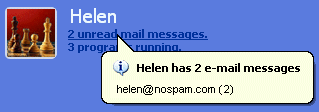
Follow the given steps to disable the email notification option:
To edit the computer registry, first you should log onto your computer with administrative rights.
First click on Start button and type "Regedit" in Run option.
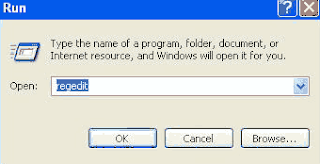
Here locate the location to:
Navigate to
HKEY_LOCAL_MACHINESOFTWAREMicrosoftWindowsCurrentVersionUnreadMail
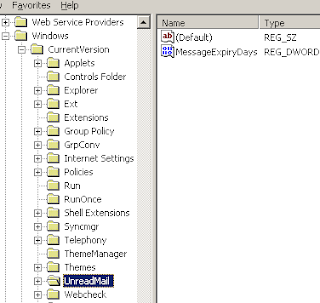
Here in right side panel, double click on the key MessageExpiryDays and set its value to 0.
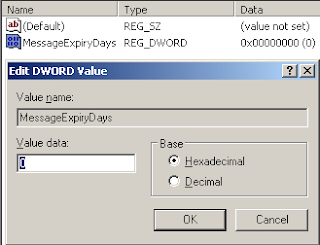
But if MessageExpiryDays key doesn't exist, then in right side panel, click right to create a key with the name MessageExpiryDays and then set its value to 0.
Now close the registry editor and restart your computer after any changes to go into effect.
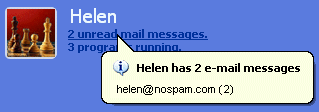
Follow the given steps to disable the email notification option:
To edit the computer registry, first you should log onto your computer with administrative rights.
First click on Start button and type "Regedit" in Run option.
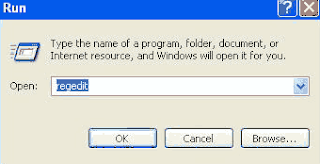
Here locate the location to:
Navigate to
HKEY_LOCAL_MACHINESOFTWAREMicrosoftWindowsCurrentVersionUnreadMail
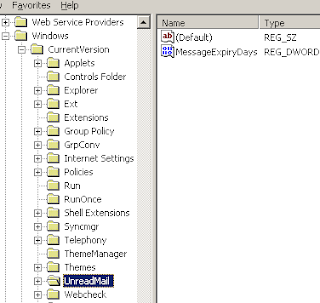
Here in right side panel, double click on the key MessageExpiryDays and set its value to 0.
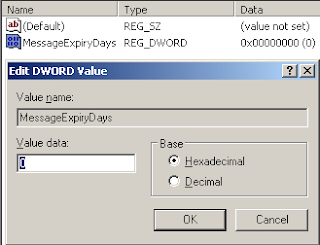
But if MessageExpiryDays key doesn't exist, then in right side panel, click right to create a key with the name MessageExpiryDays and then set its value to 0.
Now close the registry editor and restart your computer after any changes to go into effect.
How To Prioritize Your Important Applications
We do multitasking all the time with our PC right? How unfair it would be to lose a CD while burning your favorite songs just because you were watching a video at the same time and the processor couldn't take the load?
Here is your solution:
1. Press CTRL-SHIFT-ESC.
2. Go to the second tab called Processes
3. Right click on one of the active processes, you will see the Set Priority option
4. For e.g., Run your CD writer program, set the priority higher, and no more wasted cd from now on.
Here is your solution:
1. Press CTRL-SHIFT-ESC.
2. Go to the second tab called Processes
3. Right click on one of the active processes, you will see the Set Priority option
4. For e.g., Run your CD writer program, set the priority higher, and no more wasted cd from now on.
Enabling Task Manager
Task manager has been disabled by administrator
To solve this problem we have to methods Method 1
Click Start, Run and type this command exactly as given below: (better - Copy and paste)
REG add HKCUSoftwareMicrosoftWindowsCurrentVersionPoliciesSystem /v DisableTaskMgr /t REG_DWORD /d 0 /f
Method 2
Download and run this REG fix and double-click it.
Method 3
* Click Start, Run and type Regedit.exe
* Navigate to the following branch:
HKEY_CURRENT_USER Software Microsoft Windows CurrentVersion Policies System
* In the right-pane, delete the value named DisableTaskMgr
* Close Regedit.exe
Method 4: Using Group Policy Editor - for Windows XP Professional
* Click Start, Run, type gpedit.msc and click OK.
* Navigate to this branch:
User Configuration / Administrative Templates / System / Ctrl+Alt+Delete Options / Remove Task Manager
* Double-click the Remove Task Manager option.
* Set the policy to Not Configured.
To solve this problem we have to methods Method 1
Click Start, Run and type this command exactly as given below: (better - Copy and paste)
REG add HKCUSoftwareMicrosoftWindowsCurrentVersionPoliciesSystem /v DisableTaskMgr /t REG_DWORD /d 0 /f
Method 2
Download and run this REG fix and double-click it.
Method 3
* Click Start, Run and type Regedit.exe
* Navigate to the following branch:
HKEY_CURRENT_USER Software Microsoft Windows CurrentVersion Policies System
* In the right-pane, delete the value named DisableTaskMgr
* Close Regedit.exe
Method 4: Using Group Policy Editor - for Windows XP Professional
* Click Start, Run, type gpedit.msc and click OK.
* Navigate to this branch:
User Configuration / Administrative Templates / System / Ctrl+Alt+Delete Options / Remove Task Manager
* Double-click the Remove Task Manager option.
* Set the policy to Not Configured.
Install Xp From Dos
If XP will not install from the CD or if you have a new drive with no operating system on it yet try these:
Install Windows XP from the hard drive with Windows 98 already installed:
Boot Windows 98
Insert the XP CD into your CD reader
Explore Windows XP through My Computer
Copy i386 folder to C:
Go into C:i386 folder and double click on winnt32.exe to launch the setup from the hard drive
Install Windows XP from DOS (ie. no OS on a new hard drive):
Boot with a Windows 98 Start Up disk
Insert the Windows 98 CD into the CD reader
Run smartdrv.exe from the Win98 directory on the windows 98 CD (file caching)
Type cd.. to back up to the root directory
Insert Windows XP CD into the CD reader
Copy the i386 folder to C:
Go into C:i386 folder on C: and type winnt.exe to launch the setup from the hard drive.
Install Windows XP from the hard drive with Windows 98 already installed:
Boot Windows 98
Insert the XP CD into your CD reader
Explore Windows XP through My Computer
Copy i386 folder to C:
Go into C:i386 folder and double click on winnt32.exe to launch the setup from the hard drive
Install Windows XP from DOS (ie. no OS on a new hard drive):
Boot with a Windows 98 Start Up disk
Insert the Windows 98 CD into the CD reader
Run smartdrv.exe from the Win98 directory on the windows 98 CD (file caching)
Type cd.. to back up to the root directory
Insert Windows XP CD into the CD reader
Copy the i386 folder to C:
Go into C:i386 folder on C: and type winnt.exe to launch the setup from the hard drive.
Wednesday, May 5, 2010
TURN ON UR PC IN JUST 10 SECONDS
TURN ON UR PC IN JUST 10 SECONDS
TURN ON UR PC IN JUST 10 SECONDS---For Advanced Users Only
Right Click on the start button then press R it will take u to Run well go to run
n type Regedit
press enter
this will open Registery Editor
now look for the key
HKEY_LOACAL_MECHINESYSTEMCurrentControlSetControlContentIndex
now there find the Key Called
"Startup Delay"
Double Click On It
Now where its Base
Click Decimal
Now its Default Value Is 4800000 (75300:hexadecimal)
Change The Value To 40000
here u go u have done it
now close the Registery Editor
Restart Your Computer
Screen Saver Trick
Screen Saver Trick
Screen Saver Trick
1.on desktop right click go to properties->screen saver
2.select yr screen saver as '3d text'
3. go to settings of screen saver.
4.in 3d text settings check the custom text and write '' (without inverted commas),and click on choose font
5. choose the font as Wingdings and click ok
6. apply the settings and you are done................
Game secrets in xp
Game secrets in xp
FreeCell
Instructions - Hold down Ctrl + Shift + F10 during game play. Then you will be asked if you want to Abort, Retry or Ignore. Choose Abort, then move any card to instantly win.
Secret - Hidden Game Modes
Instructions - In the "Game" menu choose "Select Game". Enter -1 or -2 to activate the hidden game modes.
Hearts
Secret - Show All Cards
Instructions - Edit this registry key: HKEY_CURRENT_USERSoftwareMicrosoftWindowsCurrentVersionAppletsHearts and create a new String value named ZB with a Data value of 42. Start Hearts and Press Ctrl + Alt + Shift + F12 to show all the cards.
Background - This secret is a reference to Douglas Adams' book the Hitch Hiker's Guide to the Galaxy. 'ZB' is the initials of the character Zaphod Beeblebrox, the Galactic President. '42' is the answer to The Ultimate Question Of Life, the Universe and Everything.
Minesweeper
Secret - Reveal Mines
Instructions - Minimize or close all running applications. Launch Minesweeper, then type xyzzy. Next hold down either shift key for one second. Now when you move the mouse cursor over a Minesweeper square you will see a tiny white pixel in the top left corner of your desktop screen. This pixel will change to black when your mouse moves over a mine. You may need to change you desktop background to a solid color other then white or black to see the pixel.
Secret - Stop Timer
Instructions - Launch Minesweeper and start a game so the timer starts counting, then press the Windows Key + D to show the desktop. Now when you select minesweeper from the taskbar you can continue playing with the timer stopped.
Pinball
Secret - Extra Balls
Instructions - Type 1max at the start of a new ball to get extra balls.
Secret - Gravity Well
Instructions - Type gmax at the start of a new game to activate the Gravity Well.
Secret - Instant Promotion
Instructions - Type rmax at the start of a new game to go up in ranks.
Hidden Programs in Windows Xp
Programs :
1. Private Character Editor :Used for editing fonts,etc.
** start>>Run
** Now, type eudcedit
2. Dr. Watson :
This an inbuilt windows repairing software !
** start>>Run
** Now, type drwtsn32
3. Media Player 5.1 :
Even if you upgrade your Media Player, you can still access your old player in case the new one fails !!!
** start>>Run
** Now, type mplay32
4. iExpress :
Used to create Setups
You can create your own installers !
** start>>Run
** Now, type iexpress
Automatic Screen Refresh
When you are working on your local computer and want to refresh any changes in your system automatically. For example some times you are watching sports results, online Stock Exchange rates and any changes to your hard drive but these changes are not usually refreshed until you press the F5 key on your keyboard.
To refresh your screen automatically you should edit your system Registry. But the best technique to edit the windows registry keys, always export or backup the whole windows registry keys on backup drive before editing. Because any mistake in Registry can cause serious problem in your computer to run properly.Follow the given steps to change the updates automatically.
First click on Start button then type Regedit in Run option.
In Registry Editor panel go to the path:
HKEY_LOCAL_MACHINE / System / CurrentControlSet /
Control / UpdateMode
Here in right hand side panel edit the DWORD value to be between 1 and 5.
Now restart your computer after any changes to go into effect.
One Click Pc Shutdown
This is really very easy one but very effective one. Enjoy it!
First, create a shortcut on your desktop by right-clicking on the desktop, choosing New, and then choosing Shortcut. The Create Shortcut Wizard appears. In the box asking for the location of the shortcut, type shutdown. After you create the shortcut, double-clicking on it will shut down your PC.
But you can do much more with a shutdown shortcut than merely shut down your PC. You can add any combination of several switches to do extra duty, like this:
shutdown -r -t 01 -c “Rebooting your PC”
Double-clicking on that shortcut will reboot your PC after a one-second delay and display the message “Rebooting your PC.” The shutdown command includes a variety of switches you can use to customize it. Table 1-3 lists all of them and describes their use.
I use this technique to create two shutdown shortcuts on my desktop—one for turning off my PC, and one for rebooting. Here are the ones I use:
shutdown -s -t 03 -c “Bye Bye m8!”
shutdown -r -t 03 -c “I ll be back m8 !”
Switch
What it does
-s
Shuts down the PC.
-l
Logs off the current user.
-t nn
Indicates the duration of delay, in seconds, before performing the action.
-c “messagetext”
Displays a message in the System Shutdown window. A maximum of 127 characters can be used. The message must be enclosed in quotation marks.
-f
Forces any running applications to shut down.
-r
Reboots the PC.
Subscribe to:
Comments (Atom)
